That's it ! The Nintendo Switch update has been made and you can now connect your Bluetooth devices to this hybrid console, since Wednesday September 15, 2021.
Feature highly requested by many users of the Nintendo Switch, it is now done. We have therefore decided to dedicate an article to it in order to show you how to connect a Bluetooth headset to Switch and thus fully enjoy your gaming sessions in complete fluidity.

The arrival of Bluetooth audio on Switch
Claimed since the launch of the system in 2017, you can now connect your Bluetooth headphones or headphones to the Nintendo Switch console . No need to have additional accessories to play with freedom of movement!
We forget the annoying wires and we fully enjoy the gaming experience without worrying about anything. Indeed, the arrival of the Bluetooth Switch will change the situation and allow more practicality in the game .
An update awaited for 4 years
Nintendo waited 4 years before offering this feature on its hybrid console to users. Several hypotheses for this long wait, in particular the disturbance caused by the wireless connection at the level of the joysticks or even avoiding any security breach on the console. In short, in any case, you can now connect a Bluetooth headset or your Bluetooth headphones to Switch and that's great news!

The indications specified by Nintendo
As of September 15, 2021, Nintendo has made the 13.0.0 update for all models of its consoles to allow you, the users, to link your Bluetooth devices to your Switch.
But here are a few things to know:
- You can link up to two wireless game controllers to the Nintendo Switch , with Bluetooth audio
- To link additional controllers to your game console, you will need to disconnect your Bluetooth audio hardware
- You will not be able to use Bluetooth microphones
- You may sometimes experience latency when you turn on your Bluetooth device
- Your Bluetooth audio will be inactive when you are in "local wireless" mode like all multiplayer games using the same mode
- You will be able to connect only one Bluetooth audio device at a time, but 10 devices can be linked with your Nintendo Switch
Guide to connect your Bluetooth headset
In order to best help you with the installation of your Bluetooth Switch, here is a step- by-step guide that will allow you to configure it efficiently and quickly.
STEP 1: CHECK YOUR SWITCH VERSION
Important and obvious thing, you must check that your Nintendo Switch console is up to date before taking any action to connect your Bluetooth Switch.
In order to verify this, check that your console is not in "airplane mode", then go to the Nintendo Switch settings (the small gear icon on the home page of your console) from " Home " and enter the “Console” tab .
Here, you can therefore check that your console system is up to date or not, knowing that your version must be 13.0.0 . If it's not this version, click on "Update console" and voila!

STEP 2: NEW BLUETOOTH AUDIO TAB
Once you have the new updated version of the Nintendo Switch, which is 13.0.0, you must go to the "Bluetooth Audio" tab . This tab is above the "Console" tab, exactly two notches above.
Now please tap on “Add device” . Then, your console will search for devices available for connection and will offer you a list. Please choose the name of your device and select it for pairing . If you can't find it, you can restart a search for devices by clicking on "Y".

STEP 3: PAIRING THE HEADSET OR EARBUDS
When the connection is effective, the Nintendo Switch will indicate this to you and a green light will appear in the list near the device you have synchronized. Additionally, the name of your Bluetooth device will be displayed below the volume slider .

STEP 4: VERIFY OPERATION
Before starting your games on your hybrid console, please check that everything is in working order . To do this, adjust the volume of your Nintendo Switch appropriately and do a game test so as not to be caught off guard in the middle of the game.




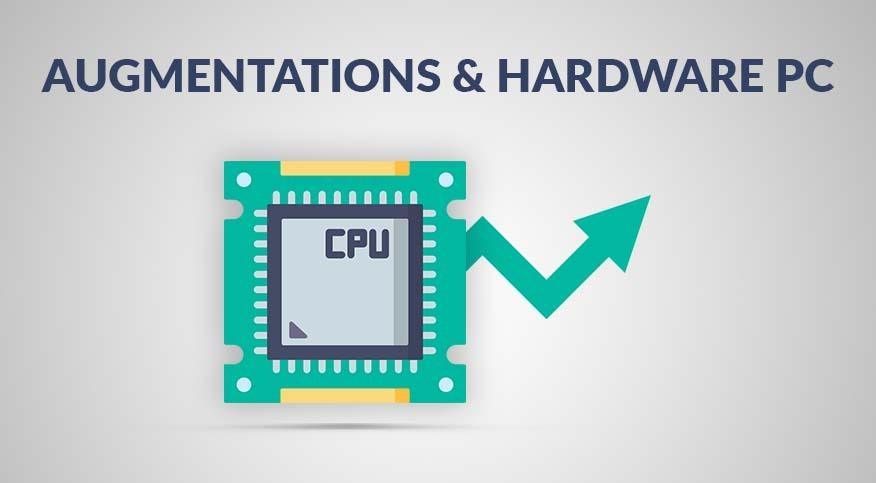

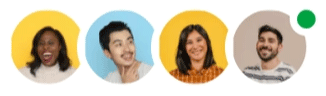
Leave a comment
This site is protected by hCaptcha and the hCaptcha Privacy Policy and Terms of Service apply.